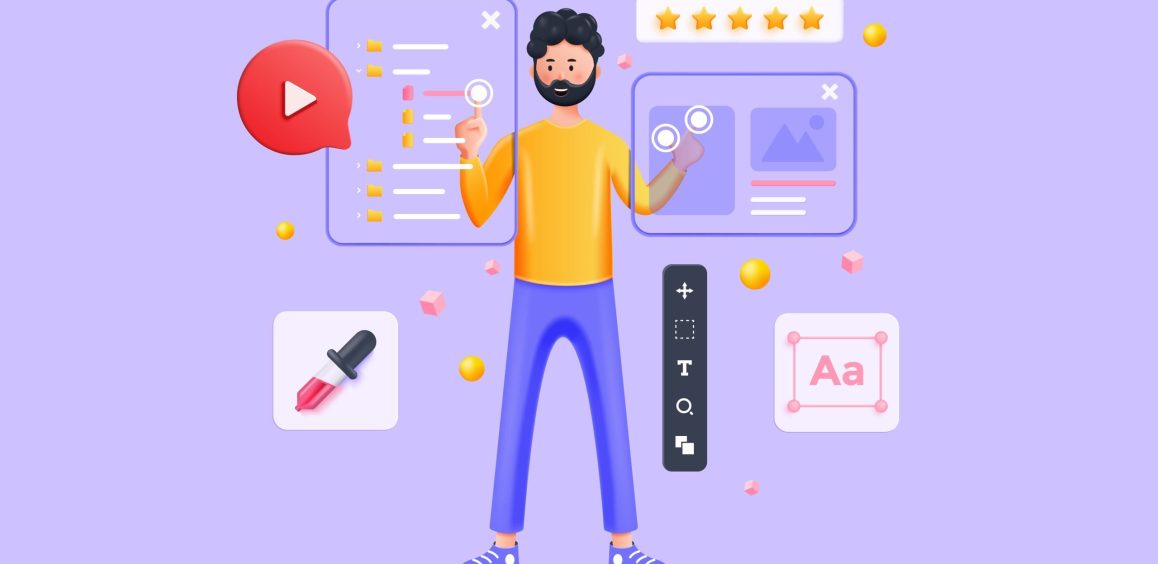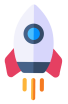Introduction
If you have been using WordPress for a while, you may have noticed that your database accumulates unnecessary data, such as revisions, spam comments, and data from unused plugins. This extra data can increase your database size, slow down your site, and make your backups larger. To ensure optimal performance and efficiency, it's important to regularly clean up your WordPress database. In this comprehensive guide, we will walk you through the process of cleaning up your database step by step.
Why Clean Up Your WordPress Database?
Cleaning up your WordPress database offers several benefits:
- Reduced Database Size: Removing unnecessary data helps reduce the size of your database, making it more efficient and improving overall site performance.
- Faster Backups: Smaller database files result in quicker and more streamlined backup processes, saving you time and resources.
- Improved Site Speed: A leaner database means faster query execution and quicker page load times for your visitors.
Now that we understand the importance of cleaning up your WordPress database, let's dive into the steps you can take to achieve a cleaner and more efficient website.
Step 1: Backup Your WordPress Site
Before making any changes to your database, it is essential to create a complete backup of your WordPress site. This ensures that you have a restore point in case anything goes wrong during the cleanup process. There are several WordPress backup plugins available that can automate this process for you. Once you have a backup in place, you can proceed with confidence.
Step 2: Choose a Reliable Cleanup Plugin
To simplify the database cleanup process, we recommend using a reliable plugin like WP-Sweep. WP-Sweep is a powerful WordPress plugin developed by Lester Chan, a highly respected WordPress developer. This plugin uses proper WordPress delete functions, minimizing the risk of leaving behind orphaned data.
Step 3: Install and Activate WP-Sweep
To install and activate WP-Sweep, follow these simple steps:
- Log in to your WordPress admin dashboard.
- Navigate to the "Plugins" section in the left-hand menu.
- Click on "Add New" and search for "WP-Sweep."
- Click on the "Install Now" button next to the WP-Sweep plugin.
- Once the installation is complete, click on the "Activate" button.
Congratulations! You have successfully installed and activated the WP-Sweep plugin.
Step 4: Analyze and Clean Up Your Database
After activating the WP-Sweep plugin, you can start the cleanup process by following these steps:
- In your WordPress admin dashboard, navigate to "Tools" and click on "Sweep."
- The plugin will analyze your database and present a detailed report of the clutter that can be cleaned up. The report is divided into sections, including posts, comments, user meta, options, terms, and database optimization.
Step 5: Cleaning Up Individual Items
If you prefer to clean up your database manually, you can go through each item individually. WP-Sweep provides you with the option to clean up revisions, auto drafts, deleted comments, unapproved comments, spammed comments, orphaned post meta, orphaned comment meta, orphaned user meta, orphaned term relationships, unused terms, duplicated post meta, duplicated comment meta, duplicated user meta, transient options, oEmbed caches in post meta, and optimize database tables.
To clean up individual items, follow these steps:
- Scroll through the report and identify the items you want to clean up.
- Click on the "Sweep" button next to each item you wish to clean.
- WP-Sweep will remove the selected items from your database, optimizing its size and improving performance.
Step 6: Cleaning Up Everything
If you prefer a more streamlined approach, WP-Sweep allows you to clean up everything in your WordPress database with a single click. To do this, follow these steps:
- Scroll to the bottom of the report page.
- Click on the "Sweep All" button.
- WP-Sweep will clean up all the clutter in your database, optimizing its size and improving performance.
Step 7: Monitoring the Cleanup Progress
Cleaning up your database may take some time, depending on the size of your database and the amount of clutter present. WP-Sweep will display the progress of the cleanup process by updating the statistics on the page. You can monitor the progress and wait until the cleanup is complete.
Step 8: Enjoy a Cleaner and More Efficient Database
Once the cleanup process is finished, you can sit back and enjoy a cleaner and more efficient WordPress database. Your site's performance should improve, and your backups will be smaller and faster. Regularly repeating this cleanup process will ensure that your database remains optimized and clutter-free.
Conclusion
Cleaning up your WordPress database is an essential task to maintain a healthy and efficient website. By following the steps outlined in this comprehensive guide, you can easily clean up your database using the WP-Sweep plugin. Remember to always back up your site before making any changes to ensure that you have a restore point in case of any issues.
If you need assistance with your database cleanup or have any other WordPress-related queries, feel free to contact us at WeAreGeeky.com. Our team of experts is dedicated to providing superior, comprehensive, and bespoke web and graphic design solutions. We are here to help you optimize your WordPress site and achieve your online goals.