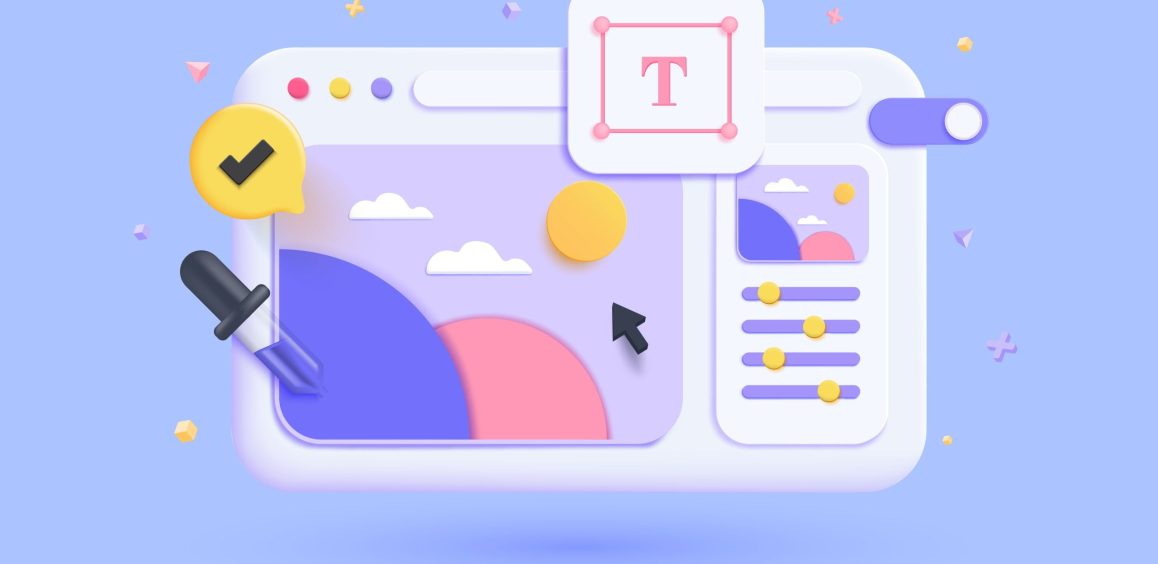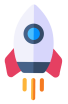In today's digital age, email communication is a fundamental aspect of business. An essential yet often overlooked component of professional email correspondence is the email signature. An effective business email signature not only adds a personal touch to your emails but also provides important contact information and helps establish your brand identity. In this guide, we will walk you through the steps to create a compelling business email signature and explain why it is a vital tool for your business communications.
Why Have a Business Email Signature?
Before we dive into creating the perfect business email signature, let's explore why it is a critical element in professional email communication:
1. Professionalism:
A well-crafted email signature lends an air of professionalism to your emails. It shows that you care about your correspondence and are committed to maintaining a polished image in your business interactions.
2. Contact Information:
Your email signature serves as a convenient way for recipients to access your contact details. They don't have to search for your information; it's right there in every email you send.
3. Branding:
An email signature can reinforce your brand identity. By incorporating your company logo, colors, and other branding elements, you maintain a consistent image in your communications.
4. Credibility:
A comprehensive email signature with links to your website and social media profiles can enhance your credibility and provide recipients with easy access to additional information about you or your business.
Now, let's explore how to create a professional business email signature:
How to Create a Business Email Signature
Step 1: Choose the Right Tools
To create an email signature, you have several options. You can use your email client, an email signature generator, or design your own using graphic design software. Here are the tools you can consider:
- Email Clients: Most email clients, such as Microsoft Outlook, Apple Mail, and Gmail, allow you to create and customise email signatures within the settings.
- Email Signature Generators: There are numerous online tools and generators available that simplify the process. Examples include Wisestamp, MySignature, and HubSpot's Email Signature Generator.
- Graphic Design Software: If you want full creative control, you can design your email signature using graphic design software like Adobe Illustrator, Photoshop, or even a simpler tool like Canva.
Step 2: Include Essential Information
A professional email signature should contain the following key information:
- Your Full Name: Use the name you prefer to be addressed by in your professional capacity.
- Your Title or Position: Clearly state your role within the company.
- Company Name: Include the name of your organization.
- Contact Information: Provide essential contact details, such as your email address, phone number, and physical address.
- Website: Link to your company website or a relevant webpage, such as your personal portfolio.
- Professional Social Media Profiles: Include links to your professional social media profiles (LinkedIn, Twitter, etc.) to make it easy for recipients to connect with you.
Step 3: Add a Professional Photo (Optional)
Including a professional headshot in your email signature adds a personal touch and helps recipients put a face to the name. It's not mandatory, but it can be particularly effective if you frequently communicate with clients or business partners.
Step 4: Use Consistent Branding
If your company has a specific branding style guide, adhere to it when designing your email signature. This includes using the company's logo, official colors, and fonts. Consistency reinforces your brand identity.
Step 5: Keep It Simple and Readable
Remember that your email signature should be easy to read and not overwhelm the recipient. Stick to a clean and straightforward design, avoiding excessive graphics or overly elaborate fonts.
Step 6: Mobile-Friendly Design
Given the prevalence of mobile email usage, ensure that your email signature is mobile-responsive. This means it should adjust to different screen sizes and remain legible on smartphones and tablets.
Step 7: Legal and Privacy Considerations
If your industry or location has specific legal requirements regarding email signatures, make sure you comply with them. Additionally, consider privacy concerns, such as not revealing personal information like your home address.
Step 8: Test Your Signature
Before setting your email signature as the default, send test emails to yourself and colleagues to ensure that it appears correctly on various email clients and devices. This step helps you identify any formatting or display issues.
How to Add Your Email Signature in Popular Email Clients
The process for adding your email signature may vary depending on the email client you use. Here are instructions for some common email clients:
Microsoft Outlook:
- Go to "File" and select "Options."
- Click on "Mail" on the left.
- In the "Create or modify signatures for messages" section, click "Signatures."
- Choose "New" to create a new signature and give it a name.
- Compose your email signature in the text box. You can format it using the toolbar.
- Click "OK" to save your signature.
- Under "Choose default signature," select the email account to which you want to attach the signature for new emails and replies/forwards.
- Click "OK" to save your changes.
Gmail:
- Click the gear icon in the upper-right corner and select "See all settings."
- Scroll down to the "Signature" section.
- Create or edit your email signature in the text box.
- Use the formatting options to customise your signature.
- Scroll to the bottom and click "Save Changes."
Apple Mail:
- Open the Mail app.
- Click "Mail" in the top menu and choose "Preferences."
- Go to the "Signatures" tab.
- Click the "+" button to add a new signature and name it.
- Compose your email signature in the provided text box.
- Close the Preferences window to save your signature.
With your business email signature now created and added to your email client, you're ready to send professional and engaging emails that reflect your brand and provide recipients with all the necessary contact information.
In conclusion, a well-crafted business email signature is an essential component of professional email communication. It adds a touch of professionalism, reinforces your brand identity, and ensures that your contact information is readily available to recipients. By following the steps outlined in this guide and using the right tools, you can create a compelling email signature that enhances your business communication and leaves a positive impression on those you interact with.