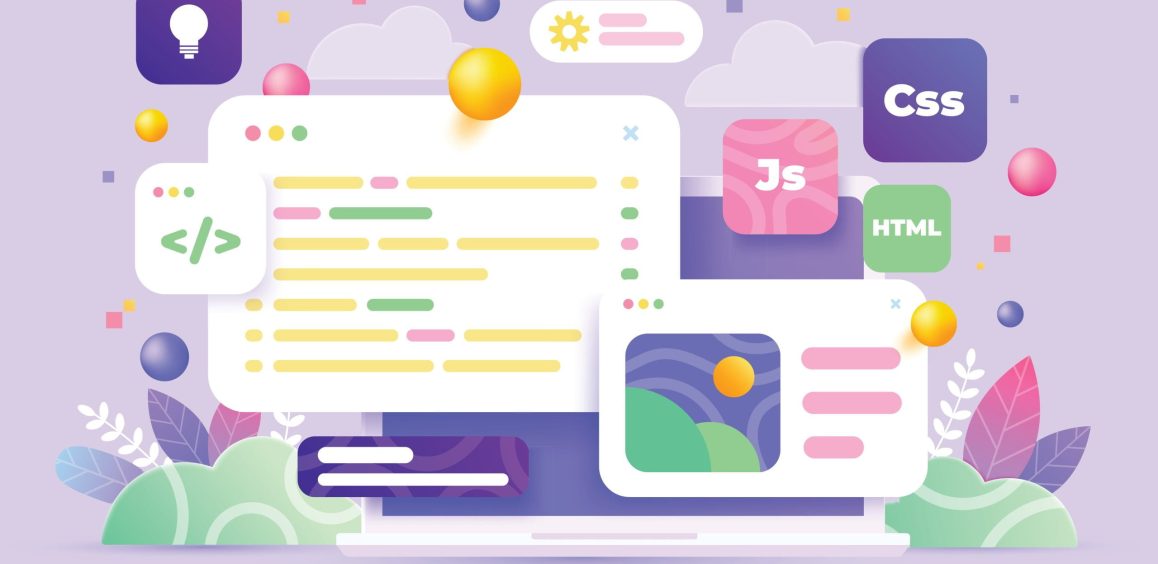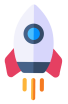Are you looking to enhance the functionality and user experience of your WooCommerce store? Look no further than the powerful tool of WooCommerce shortcodes. These simple yet versatile snippets of code allow you to easily add specific content and functionality to your online store, elevating it to new heights. In this comprehensive guide, we will explore the ins and outs of WooCommerce shortcodes, how to use them effectively, and how they can revolutionize the way you manage and showcase your products.
What Are Shortcodes in WooCommerce?
WooCommerce shortcodes are essentially small pieces of code enclosed in square brackets that can be inserted into your pages and posts to display specific content or functionality. They serve as a bridge between your imagination and the online store, allowing you to effortlessly add features like product displays, shopping carts, checkout pages, and more. With their simplicity and flexibility, shortcodes offer a convenient way to customize and tailor your store to meet your unique needs.
Unlocking the Power of Shortcodes
With a wide range of shortcodes at your disposal, you can transform your online store into a highly functional and visually appealing platform. Let's take a closer look at some of the most commonly used shortcodes and their applications.
1. Page Shortcodes
Shortcodes such as [woocommerce_cart], [woocommerce_checkout], [woocommerce_order_tracking], and [woocommerce_my_account] are essential for creating key pages in your WooCommerce store. These shortcodes allow you to effortlessly display the cart page, checkout page, order tracking form, and user account page, respectively. By simply adding these shortcodes to the corresponding pages, you can provide a seamless and intuitive user experience for your customers.
2. Product Shortcodes
Product shortcodes are a game-changer when it comes to showcasing your products in an attractive and organized manner. The [products] shortcode, for instance, is a versatile and robust shortcode that replaces various other strings used in earlier versions of WooCommerce. With this shortcode, you can display products based on post ID, SKU, categories, attributes, and more. By customizing attributes such as limit, columns, orderby, and order, you can create unique product displays tailored to your specific requirements.
3. Category Shortcodes
Categories help customers navigate your store and find products that align with their interests. Utilizing category shortcodes such as [product_category] and [product_categories], you can effortlessly display product categories and subcategories on your pages. These shortcodes allow you to control the number of categories displayed, the number of columns, and even the order in which they appear. By leveraging these shortcodes, you can create visually appealing category pages that facilitate easy exploration for your customers.
4. Individual Product Shortcodes
Sometimes, you may want to highlight specific products on your pages or posts. Individual product shortcodes such as [product_page] and [add_to_cart] allow you to do just that. With the [product_page] shortcode, you can display a full single product page by ID or SKU, providing detailed information and enticing customers to make a purchase. On the other hand, the [add_to_cart] shortcode enables you to show the price and add-to-cart button for a single product. These shortcodes are perfect for featuring new arrivals, best-sellers, or products on sale, capturing the attention of your customers and driving conversions.
5. Customization and Personalization
WooCommerce shortcodes offer a myriad of customization options to create a store that aligns with your brand identity. By adding attributes such as class, style, and quantity to your shortcodes, you can modify the appearance and behavior of elements on your pages. Whether you want to add a custom CSS class, apply a specific style, or set a minimum quantity for a product, these customization options allow you to create a unique and tailored experience for your customers.
Using WooCommerce Shortcodes: A Step-by-Step Guide
Now that you understand the power of WooCommerce shortcodes, let's dive into how to use them effectively in your online store. Follow these simple steps to harness the potential of shortcodes and unlock a world of possibilities.
Step 1: Identify the Desired Content or Functionality
Before using a shortcode, determine the specific content or functionality you want to add to your page or post. Whether it's a product display, a shopping cart, or a checkout form, having a clear vision of what you want to achieve will streamline the process.
Step 2: Access the Post or Page Editor
Navigate to the page or post where you want to add the shortcode. Open the post editor or page editor in your WordPress dashboard to access the content area.
Step 3: Insert the Shortcode
In the editor, position your cursor at the desired location where you want to display the content or functionality associated with the shortcode. Type the shortcode in square brackets, ensuring proper syntax. For example, [shortcode].
Step 4: Customize the Shortcode (Optional)
Some shortcodes offer customization options through parameters or attributes. If you want to fine-tune the display or behavior of the shortcode, add the desired parameters inside the brackets. For example, [shortcode attribute="value"].
Step 5: Publish or Update the Page or Post
Once you've inserted and customized the shortcode, save your changes by publishing or updating the page or post. The shortcode will now be processed, and the corresponding content or functionality will be displayed in the designated location.
Enhancing Your Store with WooCommerce Shortcodes Plugins
While WooCommerce provides a wide array of built-in shortcodes, you can further expand the capabilities of your online store with the help of dedicated WooCommerce shortcodes plugins. These plugins offer additional shortcodes and advanced customization options, enabling you to create truly unique and engaging experiences for your customers.
One highly recommended plugin is the WooCommerce Shortcodes https://wordpress.org/plugins/woocommerce-shortcodes/ plugin. This plugin integrates seamlessly with WooCommerce and provides a user-friendly interface for inserting and managing shortcodes. With a simple dropdown button in your page and post editor, you can access and utilize all the available shortcodes effortlessly.
To install the WooCommerce Shortcodes plugin, follow these steps:
- Go to your WordPress admin dashboard.
- Click on "Plugins" and then "Add New."
- Search for "WooCommerce Shortcodes" in the search bar.
- Install and activate the plugin.
Once the plugin is activated, you will find a new shortcode button in your page and post editor. Simply click on the button, and a dropdown list of all available shortcodes will appear, making it easy to select and insert the desired shortcode.
Troubleshooting Shortcodes: Common Issues and Solutions
While working with shortcodes, you may encounter certain issues that affect their proper functioning. Here are a few common problems and their solutions:
- Shortcode Not Displaying Correctly: If a shortcode does not display as intended, check your code for any extraneous characters or HTML tags. Remove any <pre> tags from your text editor, as they can interfere with shortcode rendering.
- Shortcode Parameters Not Working: Ensure that you have correctly entered the parameters and their values in the shortcode. Double-check for any typos or missing quotation marks.
- Conflicting Shortcodes: If you are using multiple shortcodes on a page or post, ensure that they do not conflict with each other. Some shortcodes may have specific requirements or limitations that could affect their compatibility.
- Customizing Shortcodes: If you want to further customize a shortcode beyond its available parameters, consult the shortcode's documentation or seek assistance from a WooCommerce expert. They can guide you in modifying the code or creating custom solutions to meet your specific needs.
Conclusion: Unleash the Potential of WooCommerce Shortcodes
WooCommerce shortcodes are a powerful tool that empowers you to create dynamic, engaging, and user-friendly online stores. By strategically utilizing shortcodes, you can effortlessly showcase your products, streamline the shopping experience, and provide a visually captivating platform for your customers.
At WeAreGeeky.com, we are WooCommerce experts dedicated to helping you maximize the potential of your e-commerce store. Our team of skilled professionals is committed to providing custom web and graphic design solutions that align with your brand identity and drive results. Whether you need assistance with shortcodes, website development, or digital marketing, we are here to guide you every step of the way.
To unlock the full potential of your WooCommerce store, call WeAreGeeky.com today at 0800 246 5654. Let us transform your vision into reality, delivering innovative and bespoke solutions that elevate your online presence. Join the thousands of satisfied clients who have experienced the WeAreGeeky.com difference. Together, let's create a digital masterpiece that captivates your audience and drives business growth.
Remember, with WeAreGeeky.com, your success is our passion.
Additional Information: For help, please call WeAreGeeky.com on 0800 246 5654. We are WooCommerce experts.